How to remove License verification with Lucky Patcher?
Please follow the steps below correctly to remove license verification.
Note: You can install modded play store to get rid of License verification forever.
Download: Lucky Patcher.apk
Steps:
Step 1: Download Latest version of Lucky Patcher.
Step 2: Install Lucky Patcher, Open it and Grant root access.
Step 3: Search for apps that has License verification and you want to remove it. You will see “License Verification Found” written below it.
Step 4: Tap on app and select Open menu of patches. Then select Remove License Verification.
Step 5: Tap on Auto mode.
Step 6: Tap apply and wait few seconds. Now Launch the app to see if License is removed. If it is not removed, follow step 7.
Step 7: If License verification is still not removed, now follow up to step 4 again, then in step 5 choose Manual mode and select the options you think are better and try again. Alternatively, you can install modded play store to get rid of License verification forever.
SCREENSHOTS:
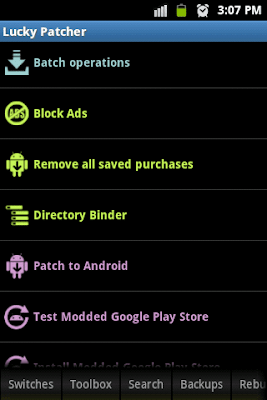
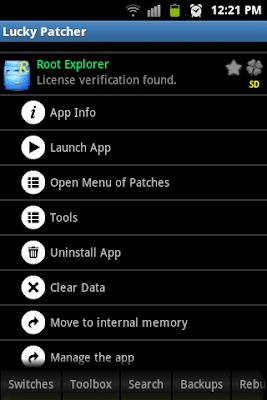
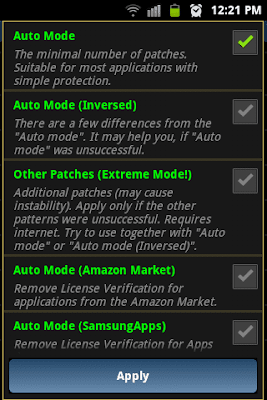
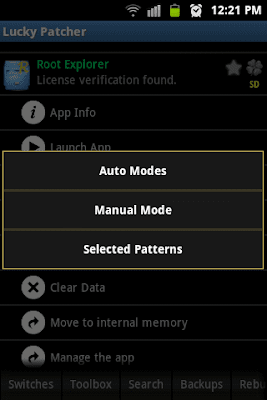
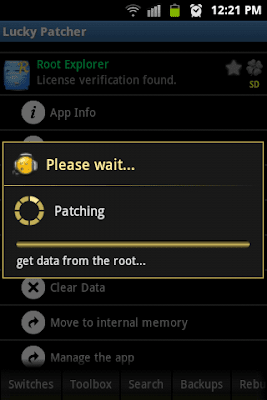
Note: You can install modded play store to get rid of License verification forever.
Download: Lucky Patcher.apk
Steps:
Step 1: Download Latest version of Lucky Patcher.
Step 2: Install Lucky Patcher, Open it and Grant root access.
Step 3: Search for apps that has License verification and you want to remove it. You will see “License Verification Found” written below it.
Step 4: Tap on app and select Open menu of patches. Then select Remove License Verification.
Step 5: Tap on Auto mode.
Step 6: Tap apply and wait few seconds. Now Launch the app to see if License is removed. If it is not removed, follow step 7.
Step 7: If License verification is still not removed, now follow up to step 4 again, then in step 5 choose Manual mode and select the options you think are better and try again. Alternatively, you can install modded play store to get rid of License verification forever.
SCREENSHOTS:
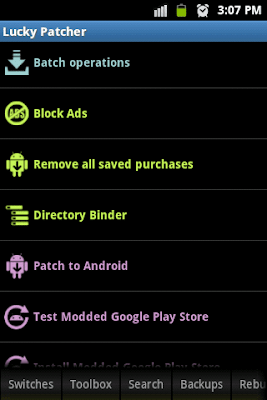
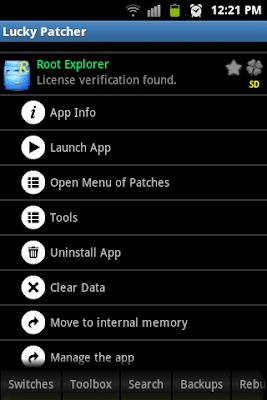
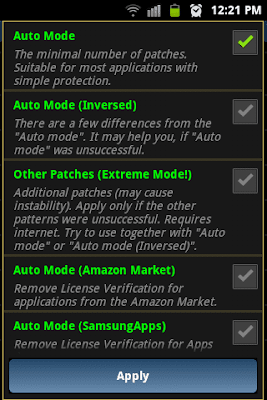
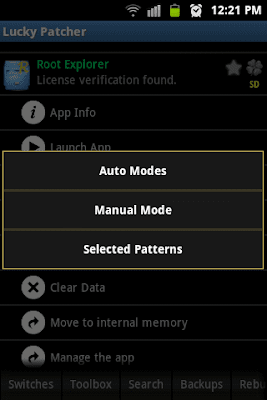
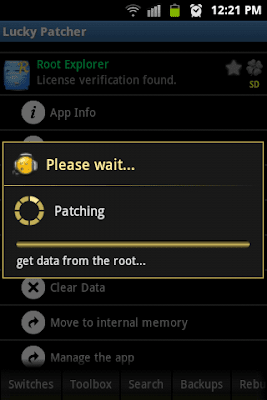










0 Comments::
Post a Comment
Feel free to message me if you have question about the content of my blog tnx!