How to hide files,image,video, app or folder without using any app
If you’re an Android user and want to hide your important files or don't want to see your adult pictures, videos and even a adult game to your friends and family there are many apps available in the Google Play to use to hide files and folders. Installing a new app to hide your file is not a problem if you have a lot of space to your storage, however what if you only have a small amount of storage to install that app to hide your files. Well, there is a simple solution for you if you don' t want to use your storage or install a new app to protect your files. Here a simple trick to hide your files and folders without installing a new third-party application.
Create a new folder and move all your private files into it or just rename any folder and simply adding a period (.) before the name of your folder. E.g. If the name of my folder is My files rename the folder to .My files and tap save.
Note: All Android device comes with a default file manager application so you don't need to install a new application.
Create a new folder and move all your private files into it or just rename any folder and simply adding a period (.) before the name of your folder. E.g. If the name of my folder is My files rename the folder to .My files and tap save.
3. Make your folder disappear. Tap the 3 dot or Menu then tap Settings> under Settings unchecked Show hidden files . Don't have to worry because your files it’s hidden in the device.
4. To view hidden folder, Tap the 3 dot or Menu then tap Settings> under Settings checked Show hidden files and Show file extension.
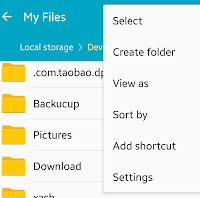
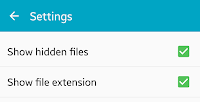
How you like it our simple trick to android device. Please don't forge to share and subscribe.






















































